Users of Amiga OS4.1 will be aware that running the vast majority their classic games is done through emulation via E-UAE (Experimental Universal Amiga Emulator) and that this process is facilitated by the excellent RuninUAE program which allows you to run a game from the OS4.1 desktop without the need to set up any configuration files within the emulator.
The version of E-UAE that comes with Amiga OS4.1 Final Edition actually dates back from 2007 and is marked as E-UAE version 0.8.29. As I have mentioned in a previous post, running classic software on the X5000 generally works quite well without the need for any frame skipping, however as this version lacks JIT (Just In Time) compilation it will mean that running more demanding system software designed for a higher specification classic machine like a 68040 processor, may cause the emulation side of things to run slowly.
The supplied RuninUAE program that comes with Amiga OS4.1 Final Edition as easy as it is to use, is also a little outdated and was designed to complement the version that comes with Amiga OS4.1 Final Edition .
Fortunately and as some eagle eyed readers of my blog have been quick to point out, there has been an update to both E-UAE to version 1.0.0 which features JIT compilation and there has also been an update to RuninUAE to version r8 beta4 (PPC JIT V1.0.0) which were completed back in 2015.
For the purposes of today’s blog, I will take a look at updating these programs on an X5000 machine whilst also taking the opportunity to update the Workbench environment in E-UAE from Amiga OS3.1 which comes as standard to Amiga OS3.9. I will also take a look at optimising the configuation files so that software designed for a 68030/40 processor or extra memory will run in classic mode and I will also look at creating a better resolution in classic mode through the use of Picasso 96 screenmodes.
Updating the E-UAE executable
To make things as easy as possible I would recommend that you create a new folder wherever you like on the Amiga for all these new goodies and so that you do not get confused with any existing installation of E-UAE and RuninUAE. I decided to create a folder simply called EUAE on my DH0 partition.
The first step in updating things is to update the E-UAE side of things and so it is time to head over to OS4 Depot to download the following file. e-uae-sdl.lha
Now you may have noticed that I have placed a link to the SDL version of E-UAE as opposed to the AmiGFX version that is also posted on the OS4 Depot website. The reason for this is that only the SDL version will support Picasso 96 screenmodes allowing you to display higher and better looking resolutions of 1024×768 or 1920×1080. The AmiGFX version in comparison is limited in the number of screen resolutions and when running your classic software, RuninUAE will limit you to a 640×480 resolution which is fine for most games, however I find it does give an overblown look to things when displayed on a screen as per the screenshot below.

In my new EUAE folder, I have placed the SDL version of EUAE which is marked as UAE, and I have also created a new folder where I will place Amiga OS3.9. I have also copied across the .uaerc configuration file from my existing emulation folder, along with the rom.key and also the kickstart-A1200-40.68.rom which i have renamed kick3.1.rom

Installing Amiga OS3.9
The next bit is to install Amiga OS3.9 in the newly created AmigaOS3.9 folder, so when you are installing this, please ensure that you are doing this to the correct folder. Here I want to create a new installation over an empty hard drive.

Ignore any suggestion to use the emergency boot disk

and in my case i want to install this to my newly created AmigaOS3.9 folder which sits in EUAE on my AmigaOS4.1 partition.

Once you have completed the install it will ask you to reboot your machine.
Updating the .uaerc configuration file
The configuration file for E-UAE that comes as standard with Amiga OS4.1 Final Edition is is set up for running an Amiga 500 classic set up as standard, so as we want to re-create a 68040 based machine machine the next step is to play around with the .uaerc config file. Now you can do this one of two ways, the first is to use a program like uaeconfig.lha

Or the easier version is to simply copy across the existing .uaerc config file from within your emulation folder and place this in your new EUAE folder and overwrite the config file with this version which currently sits on my machine:
# Example UAE configuration
#
# Lines beginning with a ‘#’ are comments
# Path to file containing Kickstart ROM image
kickstart_rom_file=kick.rom
# If you have an encrypted ROM image from Amiga forever,
# this is a path to the key file
kickstart_key_file=rom.key
# Default path where floppy disk images may be found
amiga.floppy_path=PROGDIR:Floppies
floppy_speed=400
scsi=true
scsi_device=true
show_leds=true
filesystem2=rw,DH0:system:AmigaOS4.1:EUAE/AmigaOS3.9,1
filesystem2=rw,Dh1:work:Work:,0
filesystem2=rw,dh2:games:Games:,0
# Joystick port emulation; none, mouse, joy0, joy1, kbd1, kbd2, kbd3
joyport0=mouse
joyport1=joy0
# CPU type to emulate
cpu_type=68040
# CPU compatibility (true is slower)
cpu_compatible=false
cpu_cycle_exact=false
# CPU emulation speed
# real = approx A500 speed. max = CPU emulation will run as fast as it can
cpu_speed=max
# Amiga chipset to emulate
# Can be ocs, ecs or aga
chipset=aga
immediate_blits=yes
# Collision detection; none, sprites, playfields, full
collision_level=full
# Amount of chip memory to emulate
# in multiples of 512K. Thus chipmem=4 is 2MB
chipmem_size=16
bogomem_size=0
# Amount of fast memory to emulate in MB
fastmem_size=0
z3mem_size=256
gfxcard_size=32
# Sound output; none, interrupts, normal, exact
sound_output=exact
# Sound channels; mono, stereo, mixed
sound_channels=mixed
# Frequency of emulated sound output in Hz
sound_frequency=44100
# Sound buffer size; max_buffer is in bytes (obsolete), latency is in ms
sound_latency=120
sound_max_buff=8192
# Prompt for screen mode to use; public, custom, ask
amiga.screen_type=ask
amiga.publicscreen=ask
gfx_fullscreen_amiga=false
# Don’t dither
amiga.use_dither=false
# Set frame skipping (1=show all frames, 2=show every 2nd frame, 3=show every 3rd frame, etc)
gfx_framerate=1
# Display settings
gfx_width=1024
gfx_height=768
gfx_width_windowed=720
gfx_height_windowed=568
gfx_fullscreen_amiga=no
gfx_fullscreen_picasso=yes
gfx_lores=false
gfx_linemode=double
gfx_correct_aspect=no
gfx_center_horizontal=smart
gfx_center_vertical=smart
# Miscellaneous
use_debugger=no
ppc.use_tbc=false
floppy0sound=1
#RUNINUAE: SCREENMODE=
As you can see from the configuration file above, I have asked the system to create a 68040 processor machine akin to an A4000 with 256MB of fast ram. More importantly under the display settings have asked it to display E-UAE in a window:
gfx_width_windowed=720
gfx_height_windowed=568
The result of this is that when i open up E-UAE it will open up in a window which i can then put into fullscreen mode by pressing CTRL+ALT+S. I also have access to the output window to ensure that upon start up all the drives that i have set up in the configuration file are being accessed.

Now in fullscreen mode you will notice that it does now sit in its own window, but the screen does not look so overblown. Notice all the extra memory I now have at my disposal!

Installing Picasso 96
Now comes the trickiest part of today’s upgrade, the installation of Picasso 96. I say tricky because on researching today’s post I got it to install correctly only on the one occasion and on the other occasions, I had the emulator simply lock up during the installation process.
First things first, the best place to grab your copy of Picasso 96 will be from the following link Picasso96 which I found with some nice clear instructions from the following website: http://guide.abime.net/wb3.1/chap5.htm
A few tips here:
- Unpack the Picasso96.lha archive into your OS3.9 folder before you open up E-UAE as i found that if you tried to unpack this in emulation, it crashed the system on numerous occasions.
- You can attempt the install in E-UAE emulation or from the OS4.1 desktop, however you need to make sure that if you are doing it from the OS4.1 desktop that all the files you are installing are going into the EUAE/AmigaOS3.9 folder and not OS4.1!
- During the installation process make sure you select the UAEGFX driver.
- If for some issue you are unable to complete the installation, then the required files can be placed manually as per the following screenshot which indicates where each particular file will need to go. Remember this will need to go in the AmigaOS3.9 version in the folder you have created.

Once this is complete it will be just a case of rebooting your Amiga and opening up E-UAE. IF you then go into your system folder and screenmode preferences you will then be presented with some Picasso96 screenmodes which are marked as uaegfx.

In this instance I have gone for a 1920×1080 resolution and I have also increased the font size of the various icons as with the default size they were a little on the small size and a bit of a strain on my eyes.

I have to say the screen looks so much better than it ever did on my Classic A1200.
RuninUAE JIT r8 Beta 4: The final piece of the puzzle
Finally rounding off the last bit of my upgrade today is the latest version of RuninUAE which you can download here Download RunInUAE_r8-beta4.lha.
This update is actually quite an essential piece of software as not only does it support the JIT compilation and allows you tweak its settings, it also features a number of other important updates and fixes such as:
* WHDLoad updated to v18.1 (2015).
* The “Disk not present” requester no-longer appears when starting the CD32 emulation without a CD inserted.
* The screen titlebar now shows RunInUAE’s version.
* Support for JIT has been added. (Also added status LEDs.)
* Support for a second joystick.
* Much better recognition of multiple ADF disks.
* Harddisk-installed games should save your progress (if this is supported).
* Drastically simplified the format of the per-game config files.
* Fixed some bugs, including a nasty one which would destroy the “.uaerc_RunInUAE” file.
The WHDLoad update I find is really welcome here as there are a number of WHDLoad installs now which require the use of WHDLoad version 17 and above, so it means that nearly all games which use this should run.
So after unpacking the lha file, it is time to install the updated version of RuninUAE.
Now during the installation process you will need to be aware of the following tips:
- When it asks you to replace the current version of E-UAE with E-UAE AmiGFX 0.829 make sure you say NO
- Also say NO when it asks you to amend your existing .uaerc config file as if your installation of the previous parts before has gone ok, you don’t want RuninUAE amending this.
- When the menu asks you if you want to re-use an existing Amiga 3.X installation you need to say YES here and make sure that it points to the folder where AmigaOS3.9 is installed.
Once RuninUAE is installed and the system is re-booted, you will then need to go back into where RuninUAE is installed and amend the .uaerc_runinUAE configuration file.
I recommend that you amend the configuration file to the settings below as this will ensure than when you load a game than needs to run in E-UAE from AmigaOS4.1 desktop then it opens up correctly.
# UAE config for RunInUAE, which is designed to modify an existing working UAE config
# Use 3.1 Kickstart for Workbench, but allow ADF-booted games to still use an older Kickstart
kickstart_rom_file=kick3.1.rom
# Emulate an A1200, but still allow A500 emulation for ADF-booted games
cpu_type=68040
cpu_speed=max
chipmem_size=4
chipset=aga
#collision_level=none
# Emulate an expanded A1200 with 8MB of Fast Ram!
fastmem_size=8
# JIT
cachesize=8192
cpu_compatible=false
cpu_cycle_exact=false
blitter_cycle_exact=false
comp_constjump=yes
comp_trustbyte=indirect
comp_trustword=indirect
comp_trustlong=indirect
comp_optimize=true
#comp_test_consistency=true
# Set frame skipping (1=show all frames, 2=show every 2nd frame, 3=show every 3rd frame, etc)
#gfx_framerate=1
# Add floppy disk which can be used for saving games
floppy0=PROGDIR:SaveGames.adf
# Filesystem settings for virtual devicesfilesystem2=rw,DH0:System:AmigaOS4.1:EUAE/AmigaOS3.9,1
filesystem2=rw,DH0:System:AmigaOS4.1:EUAE/AmigaOS3.9,1
filesystem2=rw,Games_:Games:Games:,-1
RUNINUAE: SCREENMODE=
filesystem2=rw,DH0:Workbench:AmigaOS4.1:EUAE/AmigaOS3.9,1
filesystem2=rw,Work_:Work:Work:,-1
filesystem2=rw,RAM Disk2_:RAM Disk2:RAM Disk:,-1
Lastly in the RuninUAE menu, you need to ensure that the Leaveworkbench preferences tab is ticked as without it you get an error message which appears as follows,
EXCEPTION: ” EMU”; cHostFile.open(); filePath is invalid.
Please report this bug to the program author! (cshandley@gmail.com)
To amend this just open up RuninUAE, right click the mouse button and towards the top you are able to amend the various settings.

Once this is all set up we are all good to go with running a few games. The first of which I will try is Gloom which as you can see runs straight from my desktop in OS4.1 into classic mode and with a much nicer resolution than i had previously. In fact things look a lot less blocky as a result.
Next i try out Alien Breed 3D 2 The Killing Grounds which I have to say moves a lot nicer now I have amended the settings to a 68040 machine.
I even loaded up some productivity software in the form of Final Writer which I have to say looks a lot nicer with the enhanced screenmodes, although of course as this runs natively in OS4.1 there is no actual need to run this in E-UAE other than to show off the 1920×1080 screen resolution.
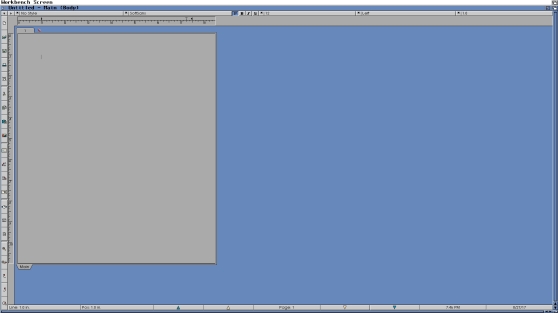
I lastly decided to try out some CD based software in the form of Wasted Dreams. The trick to running any classic CD software that needs to be run via E-UAE is to first load the ISO or the CD into the drive whilst in OS4.1 and then drop the executable file into RuninUAE. Your game CD will then open up in E-UAE and you can run things from there.
I have to say having made these alterations to my existing E-UAE and RuninUAE configurations, it really does not feel like I am not running any of my classic software under a form of emulation. If anything I think we could do with moving away from using terms like E-UAE or anything emulation related and just refer to running our classic software in “Classic mode” such is the ease and the level of performance performance at which my classic software now runs with one click from my OS4.1 desktop. In my X5000 machine I truly now have the best of Amiga classic and next generation worlds. In fact it is little wonder my old classic A1200 machine which itself had a 68030 accelerator card and a CD-Rom drive now sit in its box, probably never to be touched again.
On a final note for today’s blog, I must say a big thank you to the author of RuninUAE, Chris Handley, who not only has created a great programe that takes the hassle out of running your classic Amiga titles and demos (once configured to run a higher spec classic machine of course) but also for the invaluable support he has given me at http://www.amigans.net in answering some of my questions in trying to get this all set up to my liking. The Amiga scene may be small in numbers, but one of the things I really enjoy about the Amiga scene in general is the helpful nature of its dedicated users and hopefully you will have found today’s blog helpful too in optimising the classic side of things.
Until next time have fun with your Amigas!
please keep up the great work! just a great blog for all AmigaOS4.1 users 🙂
LikeLike
Glad you enjoying it and really happy to see that a record number of people have taken the time to read my latest blog post. I hope this post really helps people out on the Classic side of things as once it is set up correctly it works really well and they enjoy the 4.1 experience more 😉
LikeLike
Thanks for a great X5000 blog!
To prevent the Picasso96 crash in E-UAE just install it from OS4.1 —> BUT <— point the installation to your Sys:Emulation/RunInUAE/WB31 folder.
/Another happy X5000 user!
LikeLike
I don’t suppose you have a copy of the runinuae update still? The link is broken…
LikeLike
http://cshandley.co.uk/temp/RunInUAE_r8_beta6.lha
LikeLike
Awesome! Thank you so much. My new X5000 arrives in a few days so I’m getting everything ready 🙂
LikeLike
Hmmm… this is making me think I can precisely replicate my A1200T on my X5000, with the added benefit of more RAM and 16bit GFX.
LikeLike
You may, but it will be tricky. The emulator has some bugs that cause some problems. I’m already emulating my A4000(T), It can be tricky to balance between using JIT or not. Be ready to make changes to the config once in a while depending on what you’re doing. The emulator is not in as good a shape as WinUAE (2018)
LikeLike